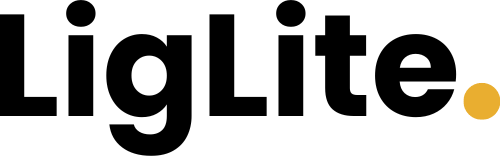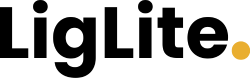Another option is to find the surround sound settings on your TV or streaming device and make sure they’re set correctly for the number of speakers. For example, if your hardware is set up for a 5.1 surround sound system, but you’re only using two speakers in a stereo configuration, you might lose some dialogue.
If you don’t have any streaming devices, check your soundbar if you have one. These soundbars often have features that increase the audio volume level. For example, with a Sonos soundbar, you can turn on audio enhancements within the Sonos app for Android or iOS. Go to the Now Playing screen on your soundbar and tap the audio expansion icon (it looks like a little person talking).
listen with headphones
Another option here is to listen with headphones. This means you can turn it up as loud as you want without disturbing the people you live with (or next door). We’ve written extensively about connecting wireless headphones to your TV before, but all you need to do is find the appropriate settings on your TV and put your Bluetooth headphones into pairing mode.
Take Roku TV, streaming sticks, and streaming boxes as examples. One option is to install the Roku app on Android or iOS, connect wired or wireless headphones to your smartphone, and listen to audio from your phone while movies and shows play on the big screen.
Another option is to connect your Bluetooth headphones wirelessly to your Roku TV or device. (Not all Roku devices allow you to do this, but many do.) From the Roku main menu on the Home screen, select (Remotes & Devices) > (Wireless Headphones) > (Add New Wireless Headphones). , follow the on-screen instructions.
This is one benefit of watching movies and shows through streaming apps that run on gaming consoles (like the PlayStation 5 or Xbox Series X). These apps are set up with wireless headset support in mind, so you’ll find plenty of headphones for your gaming console. Connect to your console in seconds and stream audio from movies and shows directly to your ears.